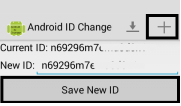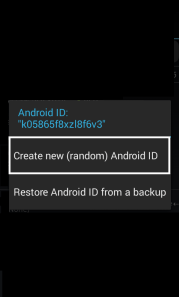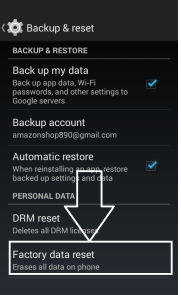What is Android Id and Benefit of Change It?
Android Id is the id of your Android Device, with help of Android Id Some Apps Identify your device. So Changing Android id is the solution for that apps will detect your device as new and You can fool Some apps and get Refer Money.
 Requirements for Change Android Id:
Requirements for Change Android Id:
- Android Device
- Android id changer apk ( Link Below )
- Unknown Sources Enabled.
- Your Android Phone Must Be Rooted
Steps for Change Android Id (Rooted Phone):
1. At The First Download Android Id Changer App From Here
Change Android id apk
2. Now Open your Phone’s settings, Click On Security and Tick On Unknown Sources.
3. Now Tap on App and Click On Install
4. After Install App Click On Open
5. After Open App Grant Root Permissions
6. Now Click On Upper Right Corer
7. Then Click On Save New Android Id like Screenshot Below
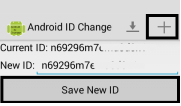
And now your android Id Is Changed Successfully.
How to Change Android id With Titanium Backup:- At The First Install Titanium Backup App From Here –
Titanium Backup
- Now Press Menu Key of Your Device.
- Now Scroll Down And Click on Manage Android Id.
- Now Click On Create new (random) Android ID, Like Screenshot Below
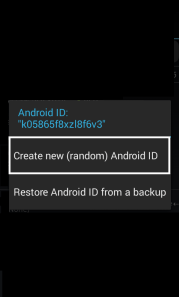
-and Then Restart Your Phone and You Are Done.
How to Change Android id Without Root:
- Open Your Phone’s Settings
- Click On Backup and Reset Option
- Now Click on “Factory Data Reset”
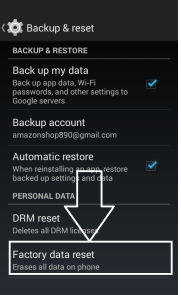
- And Reset Your Phone. and it will Change Your Android Id.
Warning :- This will wipe Your Phone’s data like messages, Numbers, Apps Etc. So Make a backup is Good Choice.
How to Change Android id on Bluestacks:
1. At The First Download Android Id Changer App From Here –
Change Android id apk
2. Now Open your Phone’s settings, Click On Security and Tick On Unknown Sources.
3. Now Tap on App and Click On Install
4. After Install App Click On Open
5. After Open App Grant Root Permissions
6. Now Click On Upper Right Corer
7. Then Click On Save New Android Id.
8. And now your android Id Is Changed Successfully.
OrHow To Change Android id in Bluestack:-1)
Download rooted Bluestacks from the link and Install it.
2) Press windows+R button or Start > Run to open Run Command Box.
3. Type the following letters:
regedit and search.
3. It will open different directories in its results. Browse to this path:
HKEY_LOCAL_MACHINESOFTWAREBlueStacksGuestsAndroid
4. Click on Boot Parameters
5. Search these keywords:
GUIDE= and VERSION
6. Alter it to random according to you.
7. That’s it…. now your bluestacks id is changed and reset.